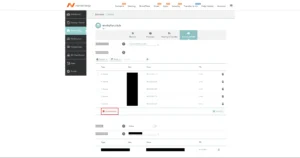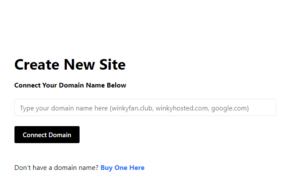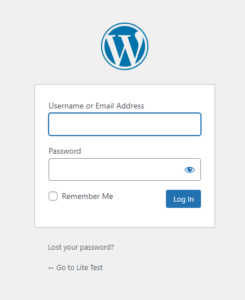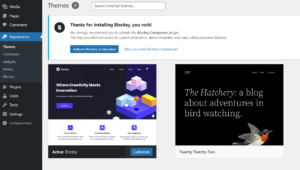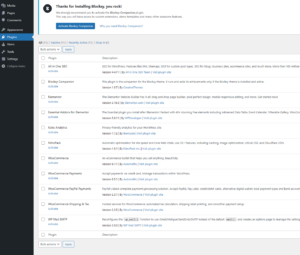WordPress Quick Start Guide
Are you new to WordPress? That’s no problem! We’ll show you the ins and outs; Welcome to the Winky Hosted crew!
Don’t have a domain? Buy One Here
Getting Started with Winky Hosted
Go to your domain registrar (Namecheap, GoDaddy, etc.) and visit their advanced DNS. You will want to add a new A RECORD and set the following values: host to your subdomain or @ set the value to 96.65.183.153 and the TTL to 1 Min
HOST set to your subdomain or @ if setting for just your root domain
VALUE set to 96.65.183.153
TTL set to 1 Minute
Getting Started with WordPress
Next you will want to click the plugins tab. To enable all the pre=installed plugins, select the check box below the dropdown that says Bulk Actions and then click that same Bulk Actions dropdown and select Activate and the Apply. If you prefer to enable them selectively, select the individual check boxes next to each plugin you wish to enable instead and then select Activate from the dropdown and Apply!
In the Starter and Plus plans you are able to run other actions as well, such as Update, Toggle Auto-Updates, and Delete.
What Are The Pre-Installed Plugins and Why?
Search Engine Optimization (SEO) is important, but why? SEO enables you to drive visitors to your website in an organic way, without spending money. Despite it being very important, optimizing everything for a search engine has a lot of nitty-gritty details. All-in-One SEO, or AISEO, takes many of the pain points away, so you can put more focus on writing and creating great content and let the little details be eased by this plugin. If you need help on how to use it’s features, send us a message through our chatbot!
No one wants to program every aspect of their website, leave the programming for when you need a page with extreme functionality. Everything else though? Let Elementor help you breeze through the web creation process! Drag and Drop elements from it’s library or from additional libraries of elements for Elementor. It’s powerful, intuitive, and will help you have a website running in the matter of minutes to hours, not days or weeks! Praise to Elementor!
Elementor is great, but sometimes you need more elements or features. You can either pay for Elementor Pro or use this free plugin that adds some extra elements for you to use. Some of our favorite elements added are Dual-Tone Headers, Advanced Accordions (Such as this one!), and Advanced Pricing Tables!